{DoEE} Australia on Discord
 •
by
•
by Aus Ministry of Finance

This is a copy/paste of an article by Rusty D and Muhammed Osmanoglu
G'Day eAustralia,
Well prepare for the media onslaught
😃
I am happy to be helping our MoEE Muhammed Osmanoglu with the re-launch of the Ministry of Education and Entertainment. Together we hope to help eAustralian citizens with the game, game play as well as provide some entertainment.
But today, we want to talk about Discord.
Discord is the new chat feature that many of our eNations are siging up too. While I am still slightly new to it all, I wanted to try and give a brief understanding of the layout to you the people.
Currently the eAustralia channel Admin is Icetek and I have been given high privileges due to my role as CP. Between the two of us, I hope we can slowly bring more eAustralians to Discord to help co-ordinate our nation.
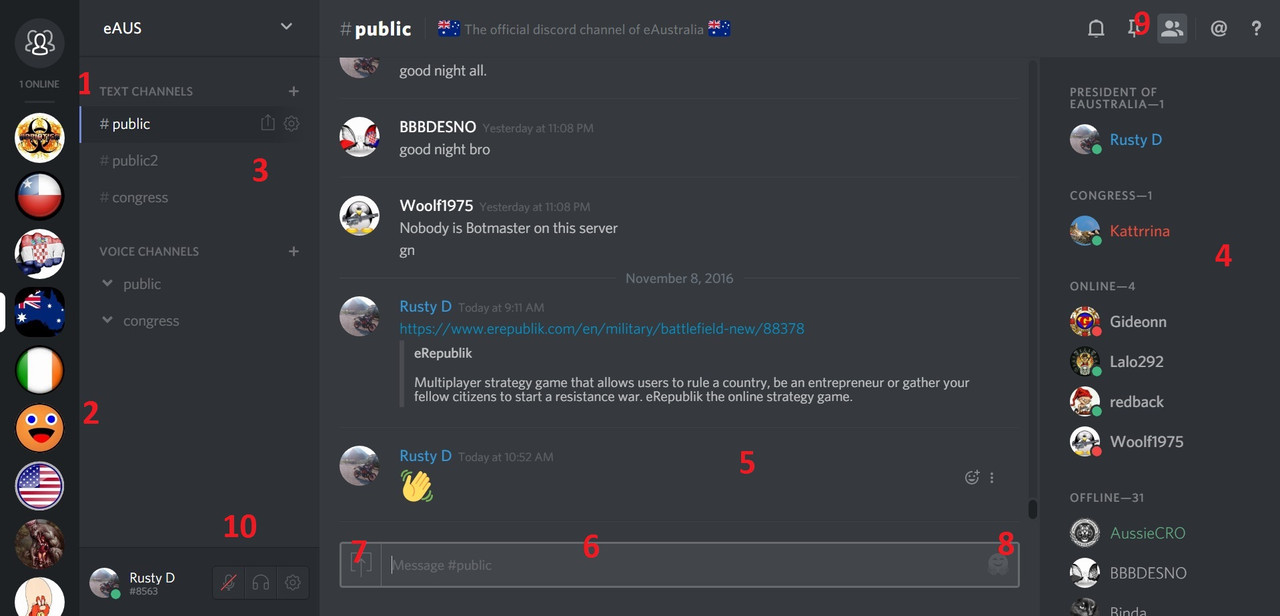
As you can see from the screen shot and my very bad photo-shop skills, the general layout of the Discord screen is very easy to navigate and use. The points I have taken the time to highlight include:
1. Friends Online: This will show which of your friends are 'appearing' online. It also serves as a quick touch to your individual friends chat, so you can conduct 1 on 1 discussions.
2. Servers: Yes, many of us would use the word 'channels', but discord is slightly different. But this is where you will see the different 'servers/channels' In the above photo you will see the Adriatica, below that Chile, Croatia, Australia and so on. By clicking here, you get access to their server/channel and into the rooms for discussion.
3. Channels: Basically in old speak these are rooms. As you see in the photo we have the eAustralia server, which as you can see include: 2 Public channels and 1 congress channel (these will grow in time), access is limited depending on your role in eAustralia.
4. Who is online: Here you can see who is online in that room/channel. The different colours show their different roles (some might be Cabinet, some Congress etc). Different countries have named the roles differently.
5. Chat area: The business end of it. This is where you will see all of the discussion that has been happening. But depending on the room your in and your 'role' some places might limit the past conversation.
6. Text Box: Where you can type your message.
7. Upload: Where you can upload files or images (you can also just cut and paste weblinks).
8. Emoticon Central: Click here to find the different emoticons.
9. The Pin: Here you will see anything that has been 'pinned' in the history of the chat, it could be a file, a picture or a link. More about that below.
10) Audio controls: Here you can mute your mic or your speakers, or even start to go about by chatting with voice rather then typing.
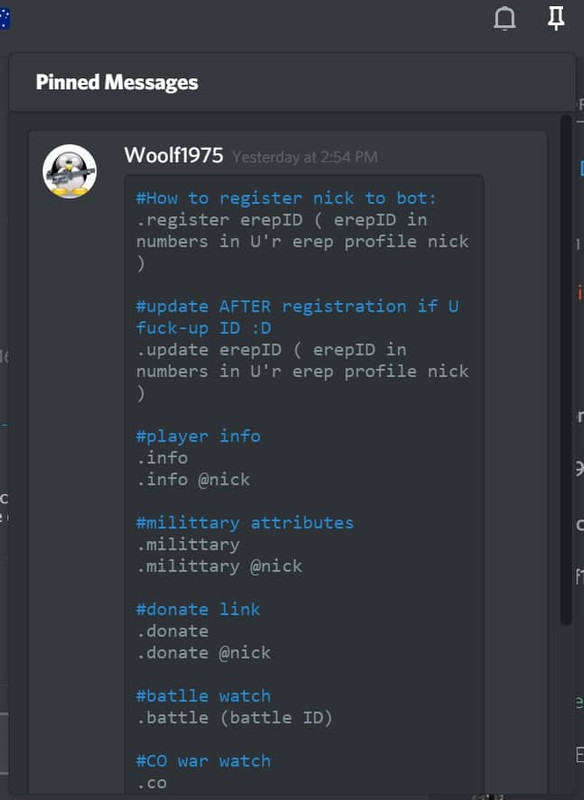
By clicking the 'Pin' (as seen in point 9) you will see everything that has been 'Pinned' to that chat room. Here in the picture you can see the 'bot' commands (more about that in another article). Some other rooms or countries will have more items pinned. It is worth taking a look, as the information might help you in your game play.
Well, I think we have rabble on enough for today. Sorry if it is a bit confusing, I myself am still leaning about Discord and will try and update the public if I find more information that can help.
Some useful links:
Discord Official Help: Here
eAustralia Channel: Here
Don's Article on Discor
😛Here
Original Article: Here


Comments
FIRST MAXXXXXXX
Or, like all other eRep players with a clue, join the discord of the game that's actually thriving: https://discord.gg/dwjwqJH
😉